For Stanley Tools driver troubleshooting, the following sections list common tasks and problems and a list of Stanley Tools driver error codes.
The features and functions available in a node are controlled by the licenses that are installed in the node.
To verify that the Stanley Tools driver license is installed:
- From the Workbench left pane, expand the node whose license you want to check, and then select the Administration icon.
- From the Administration window, select the Licenses tab.
- Select the appropriate license. Details of the license appear on the tab.
- View the Features column to identify the device driver.
If you do not see the correct license, or if the license is expired, you must request a license from your license key provider.
For information on how to install a license, refer to System Administration > Licenses.
The Stanley Tools driver is not part of this node's installation. The Stanley Tools driver is installed as a package separate from the base product installation.
You may be working with different levels of nodes, each with different levels of support for devices. Ensure that this node is the one with support for Stanley Tools controllers.
For information on how to add the Stanley Tools driver package, refer to System Administration > Packages.
The Stanley Tools controller needs to be configured using the QPM software. The complete description of this configuration is beyond the scope of this documentation.
Ensure that the IP address in the network settings is correctly configured for your network setup. There may be cross subnet issues depending on how the PLCs were configured.
Ensure that the correct port value has been entered. The default Open Protocol port for a Stanley Tools controller is 4545.
Try using the Ping function on the Workbench Administration panel, Diagnostics tab for your node to see if that level of communication is successful.
Heartbeat messages between the Stanley Tools driver and the physical Stanley Tools controller are needed to maintain the ethernet connection. The controller will break the connection if there is no communication from the driver after 15 seconds. During definition time a value is specified in the Keep Alive field, which is used as a basis to send a heartbeat message to the controller. The driver will attempt to send this heartbeat message as close to this value as possible, but there are times where the message may be sent one or two seconds later than the value specified in the Keep Alive field. This will only be a problem if your Keep Alive value is greater than 12. If you find that your device becomes disabled because it did not communicate with the controller and the Keep Alive value in the device definition is larger than 12, change this to a value of 10.
Stanley Tools controllers support many different protocols, such as ModBus or Ethernet/IP. The Stanley Tools driver communicates to the controller using the Open Protocol. Attempting to communicate to a controller that is defined to use a FieldBus protocol will prevent the Stanley Tools device from starting. Ensure that the None option is selected for the FieldBus setting in the Ethernet Connections definition for the controller that is being monitored.
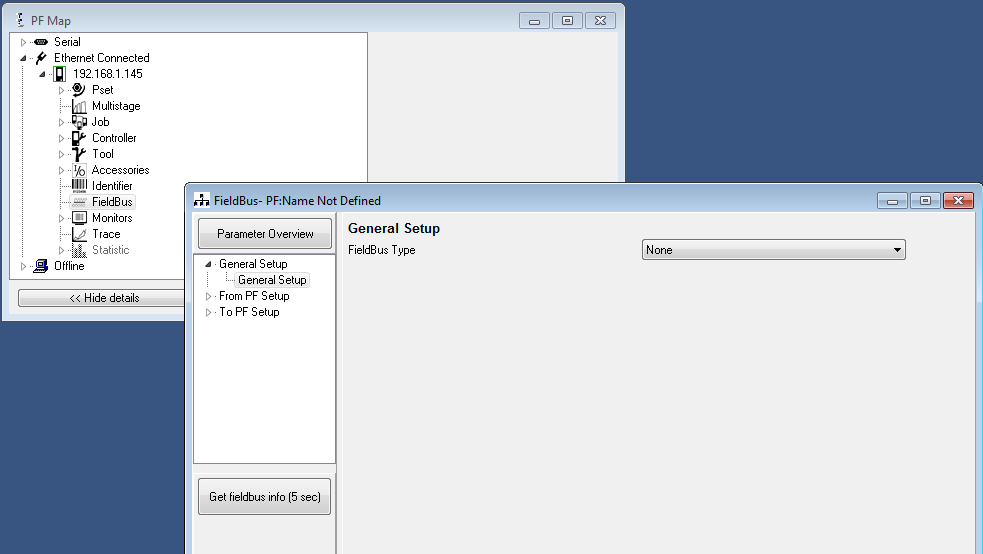
If the SetVIN trigger action fails with an external status code of 8 (VIN input source not granted), this indicates that the Stanley Tools controller has not been configured to accept changes from external sources. This must be done from the ToolsTalk software on the Identifier window. In the image below, the Identifier button has been outlined in red. Clicking on this button displays the Identifier pop-up window. By default the Input source field has a setting of Off. This needs to be set to Ethernet/Serial, which will allow the SetVIN trigger action to complete successfully. This field can also be set to Scanner & Ethernet/Serial to allow input from either a scanner or through the SetVIN trigger action.
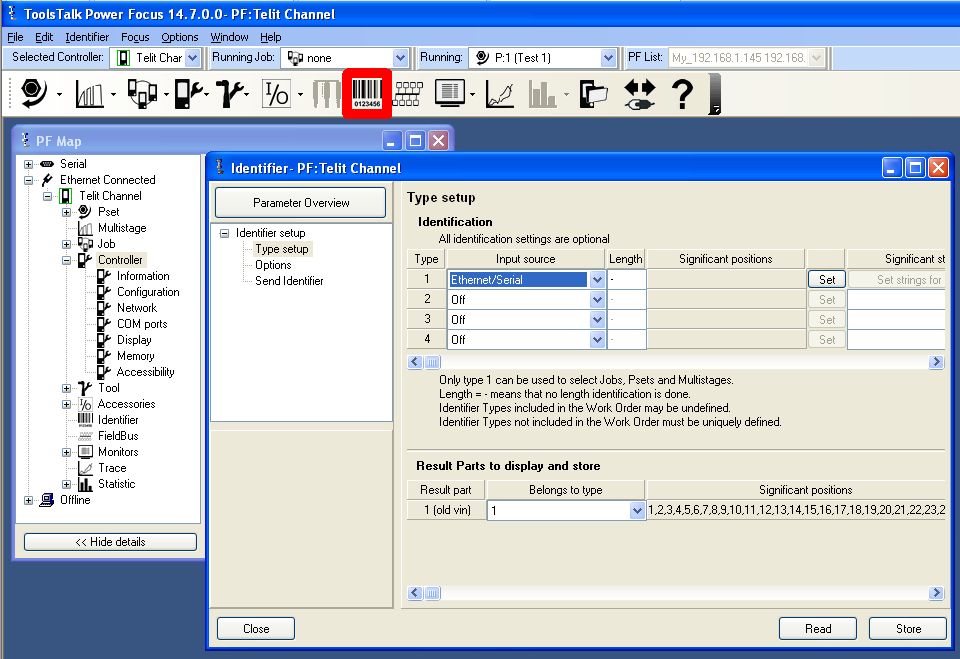
This section describes the error codes that you might encounter when using the Stanley Tools driver.
These error codes are available from the Devices window in the Extended Status column. The error codes are also referenced in the Exceptions Log. Note that these error codes are not the error codes displayed on the front of the Stanley Tools controller.
When the system experiences an abnormal condition (such as a device failure, disconnect from a controller, or software error), an error code and extended error code are recorded in the Exceptions Log.
In the Devices window, the Status column will always be a generic error code that can tell you if the error is a communication error, a data error, or some other internal device error. The Extended Status column provides the error code from the driver. These error codes can be basic runtime error codes or specific to the Stanley Tools driver.
| Error Code | Description |
|---|---|
| 01 | Invalid Data |
| 02 | Parameter Set ID not present |
| 03 | Parameter Set cannot be set |
| 04 | Parameter Set not running |
| 06 | VIN upload subscription already exists |
| 07 | VIN upload subscription does not exist |
| 08 | VIN input source not granted |
| 09 | Last tightening result subscription already exists |
| 10 | Last tightening result subscription does not exist |
| 11 | Alarm subscription already exists |
| 12 | Alarm subscription does not exist |
| 13 | Parameter set selection subscription already exists |
| 14 | Parameter set selection subscription does not exist |
| 15 | Tightening ID requested, not found |
| 16 | Connection rejected protocol busy |
| 17 | Job ID not present |
| 18 | Job info subscription already exists |
| 19 | Job info subscription does not exist |
| 20 | Job cannot be set |
| 21 | Job not running |
| 22 | Not possible to execute dynamic Job request |
| 23 | Job batch decrement failed |
| 24 | Not possible to create PSET |
| 25 | Programming control not granted |
| 30 | Controller is not a sync Master/station controller |
| 31 | Multi-spindle status subscription already exists |
| 32 | Multi-spindle status subscription does not exist |
| 33 | Multi-spindle result subscription already exists |
| 34 | Multi-spindle result subscription does not exist |
| 40 | Job line control info subscription already exists |
| 41 | Job line control info subscription does not exist |
| 42 | Identifier input source not granted |
| 43 | Multiple identifiers work order subscription already exists |
| 44 | Multiple identifiers work order subscription does not exist |
| 50 | Status external monitored subscription already exists |
| 51 | Status external monitored subscription does not exist |
| 52 | IO device not connected |
| 53 | Faulty IO device ID |
| 54 | Tool Tag ID unknown |
| 55 | Tool tag ID subscription already exists |
| 56 | Tool tag ID subscription does not exist |
| 58 | No alarm present |
| 59 | Tool currently in use |
| 60 | No histogram available |
| 70 | Calibration failed |
| 79 | Command failed |
| 80 | The Audi emergency subscription already exists |
| 81 | The Audi emergency subscription does not exist |
| 82 | The Automatic/Manual mode subscription already exists |
| 83 | The Automatic/Manual mode subscription does not exist |
| 84 | The relay function subscription already exists |
| 85 | The relay function subscription does not exist |
| 86 | The selector socket info subscription already exists |
| 87 | The selector socket info subscription does not exist |
| 88 | The digin info subscription already exists |
| 89 | The digin info subscription does not exist |
| 90 | Lock at batch done subscription already exists |
| 91 | Lock at batch done subscription does not exist |
| 92 | Open protocol commands disabled |
| 93 | Open protocol commands disabled subscription already exists |
| 94 | Open protocol commands disabled subscription does not exist |
| 95 | Reject request, PowerMACS is in manual mode |
| 96 | Client already connected |
| 97 | MID revision unsupported |
| 98 | Controller internal request timeout |